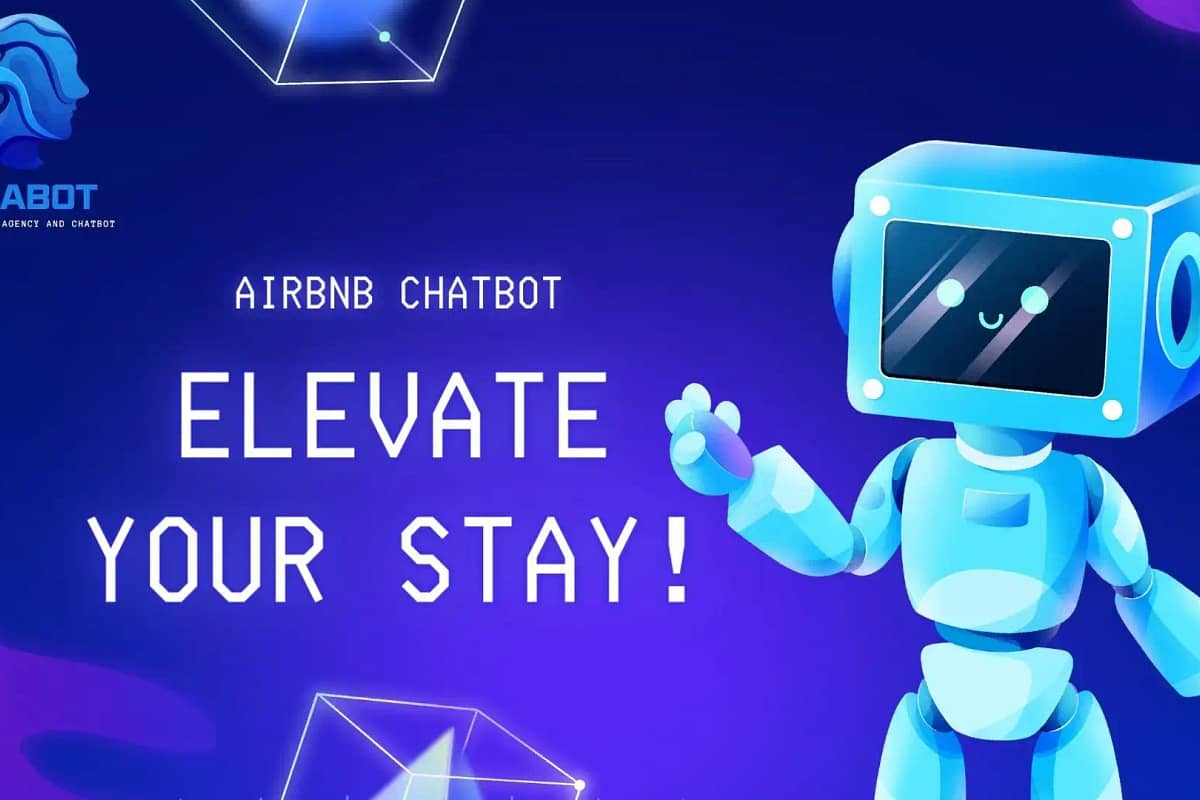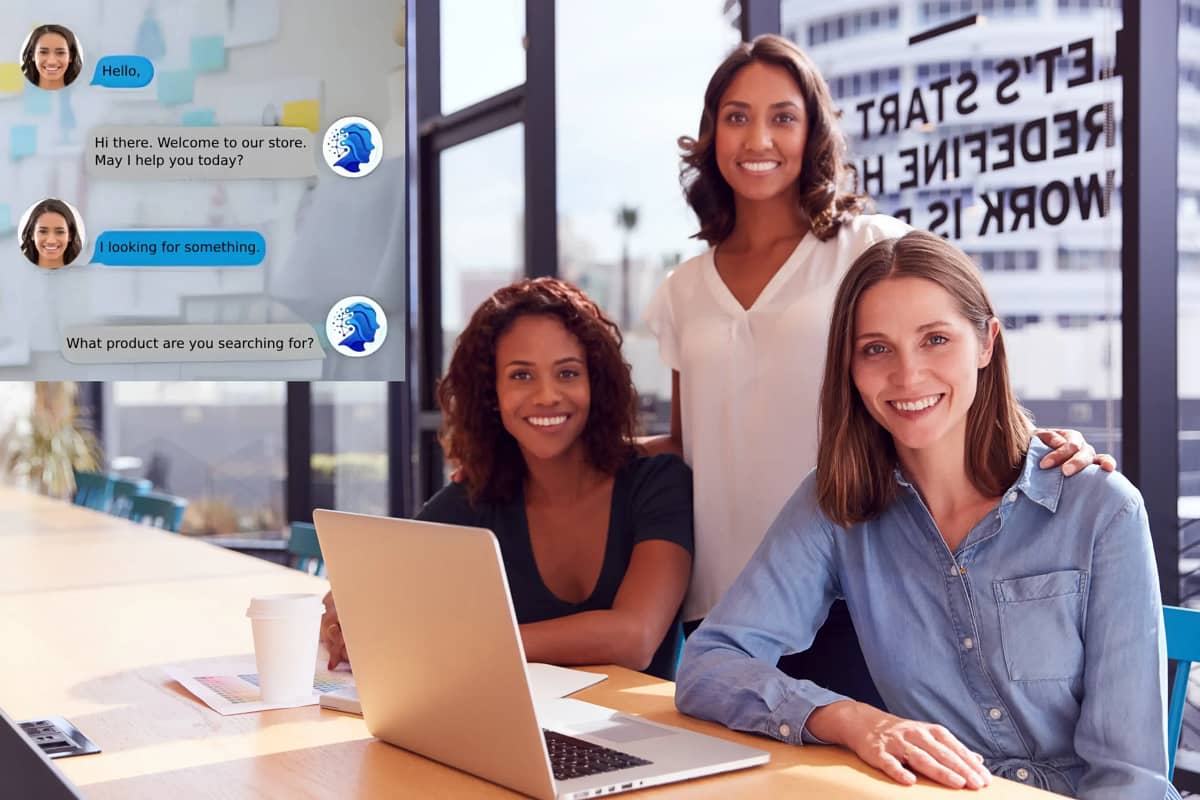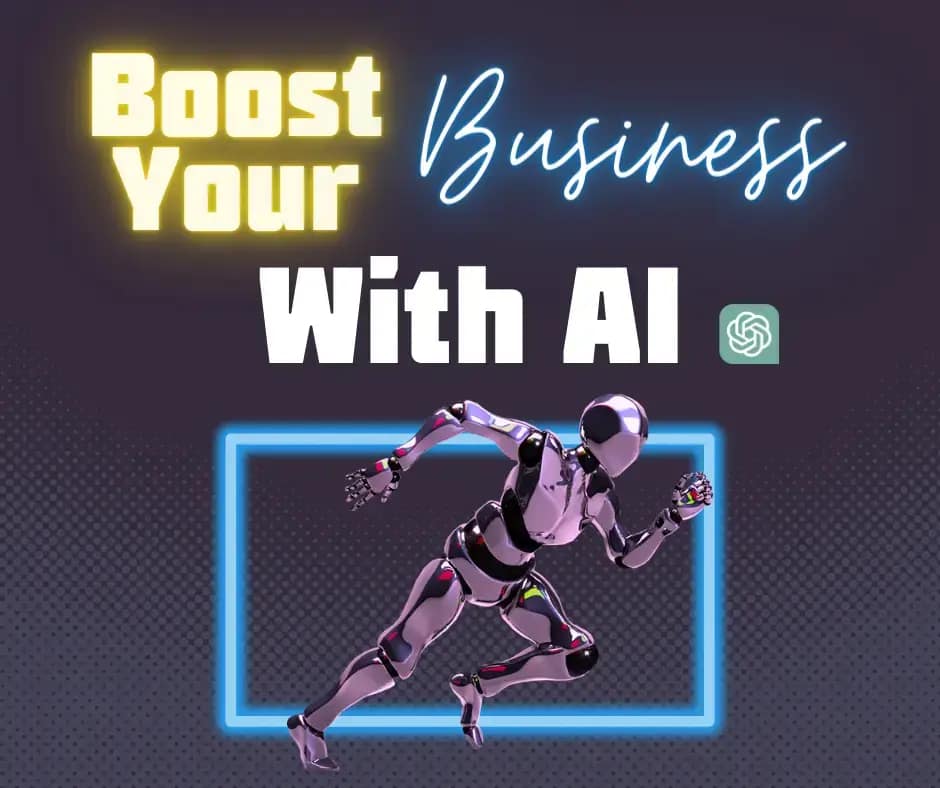Ever wondered how to create a chatbot that can engage users and automate tasks? Chatbots are transforming customer service, making businesses more efficient. Creating a chatbot might seem complex, but with the right guidance, it’s achievable. This post will walk you through the basics of building your own chatbot, from selecting the right platform to deploying your first bot. Whether you’re a beginner or looking to enhance your skills, this guide has you covered.
Key Takeaways
- Start Simple: Begin by building a basic AI chatbot to understand the foundational elements. Use pre-built tools and frameworks to ease the learning curve.
- Training Matters: Spend time training and tuning your chatbot with real user interactions. This helps improve its accuracy and relevance in responses.
- Personalize the Experience: Customize the chat widget to match your brand’s look and feel. This makes the chatbot more engaging for users.
- Thorough Testing: Test your chatbot extensively before going live. Identify and fix any issues to ensure smooth user experience.
- Continuous Improvement: Regularly monitor and analyze your chatbot’s performance. Make necessary adjustments to keep it efficient and effective.
- User-Centric Design: Keep the end-user in mind at every stage of development. A well-designed chatbot should be intuitive and helpful for users.
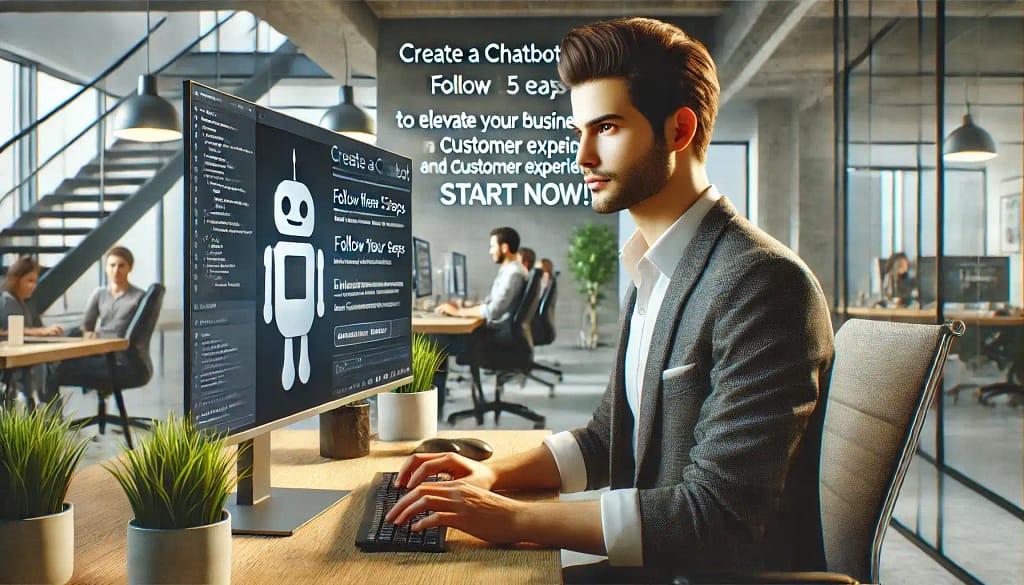
Create a Chatbot: Your First Step in AI Development
Understand Basics
Learn the basics of AI chatbots. They use natural language processing (NLP) to understand and respond to users. NLP helps chatbots interpret human language.
Familiarize yourself with machine learning concepts. These include training data, algorithms, and models. This foundation is crucial for creating an effective chatbot.
Choose Platform
Pick a platform for your chatbot. Popular options include Ollabot, Dialogflow, Microsoft Bot Framework, and IBM Watson. Each has unique features.
- Ollabot: Build a RAG Chatbot in Just 5 Minutes.
- Dialogflow: Easy to use, integrates with Google services.
- Microsoft Bot Framework: Good for complex bots, supports multiple languages.
- IBM Watson: Strong in NLP, offers detailed analytics.
Choose one that fits your needs and skills.
Use Website URL
Integrate your chatbot with a website URL. This allows users to interact with the bot directly on your site. Most platforms provide simple steps to add the bot to a webpage.
For instance, Dialogflow generates an embed code. Insert this code into your website’s HTML. Now, visitors can chat with your bot seamlessly.
Set Up Basics
Begin setting up your chatbot’s basics to effectively create a chatbot. Define intents and entities; intents represent user goals, like asking for weather updates, while entities are details within those goals, such as location or time.
Train your bot using sample conversations to enhance its responses. Regularly update and refine these samples based on user interactions to ensure the chatbot performs optimally.
Train and Tune Your Chatbot
Add Initial Data
Begin by adding initial data. This step is crucial. Gather conversations and dialogues relevant to your chatbot’s purpose. Use real-life examples if possible. These can come from customer service logs or FAQs.
Upload these data sets to your chatbot platform. Ensure the data is clean and well-organized. This helps the chatbot understand context better.
Define Responses
Next, define responses for your chatbot. Responses should be clear and concise. They must address user queries effectively.
Create a list of common questions users might ask. Write appropriate answers for each one. Ensure the responses are accurate and helpful. This improves user experience.
Adjust Settings
Adjust settings to fine-tune your chatbot. Most platforms offer customization options.
Set parameters like response time and language preferences. Enable features such as sentiment analysis if available. This allows the chatbot to respond appropriately based on user emotions.
Use Testing Tool
By now, use the testing tool provided by your platform. Testing tools help identify issues early.
Run multiple test scenarios to see how the chatbot performs. Check for errors in responses or understanding. Make necessary adjustments based on test results.
Customize Chat Widget
Configure Widget
Start by configuring the widget’s appearance. Choose colors that match your brand. Select a position on the screen where the widget will appear. Common positions are the bottom right or left corners. Ensure the widget is visible without obstructing important content.
To effectively create a chatbot, add your logo to the widget to make it recognizable. Adjust the size and shape to fit well within the chat window. This helps users identify your brand quickly and enhances the overall user experience.
Set Up Greetings
Set up automated greetings to welcome users. A friendly greeting can engage visitors immediately. Use simple and polite language. For example, “Hi! How can I help you today?” works well.
Customize greetings for different pages if needed. Tailor messages based on user behavior or the page they’re visiting. This makes interactions more relevant and personal.
Preview Changes
Preview changes before going live. Most platforms offer a preview mode. Use this feature to see how your widget looks and behaves when you create a chatbot.
Check for any issues with layout or functionality. Make sure all elements are correctly aligned and that messages display properly. Fix any problems found during this step.
Publish Widget
By completing the configurations and previews, publish your widget. Ensure all settings are saved before publishing. Once published, the widget will be live on your site.
Monitor its performance after going live. Gather feedback from users to make further improvements if necessary.
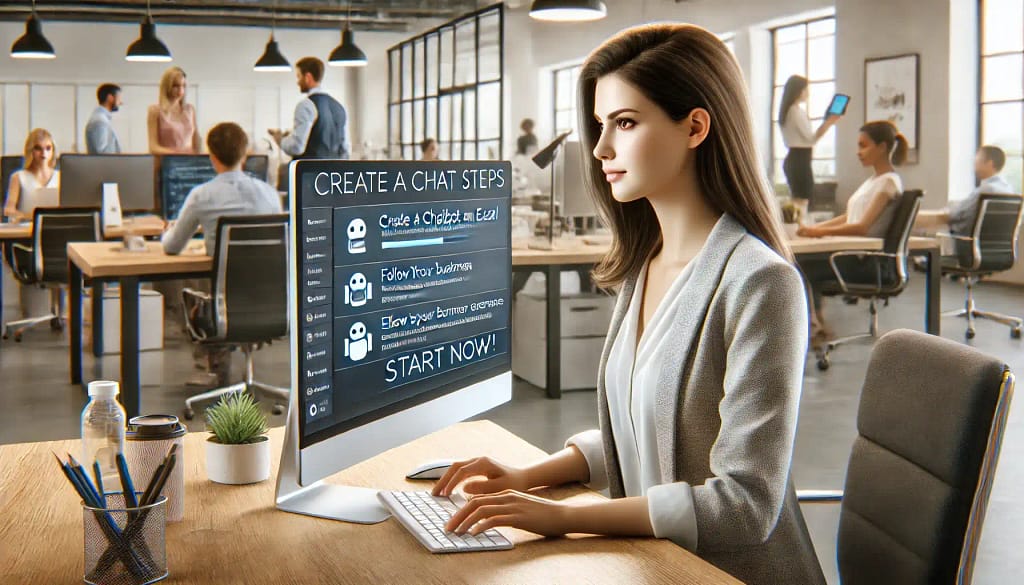
Test and Install Chatbot
Test Scenarios
Before launching, test the chatbot thoroughly. When you create a chatbot, it’s crucial to simulate different scenarios to ensure it performs effectively. Include common questions users might ask and check how the bot handles unusual queries as well.
Use real-life examples in your testing process. For instance, if your chatbot is designed for a store, simulate customer inquiries about product availability or returns. By testing diverse scenarios, you can identify issues before they impact users and ensure a smooth experience when you create a chatbot.
Install Chat Widget
After testing, install the chat widget on your website. Follow these steps:
- Get the code snippet from your chatbot platform.
- Insert the code into your website’s HTML.
- Place the widget in an accessible spot, like the bottom right corner.
Make sure it blends with your site’s design. A well-placed chat widget encourages user interaction and improves overall experience.
Monitor Performance
By monitoring performance, you can improve the chatbot over time. Use analytics tools to track user interactions. Look at metrics like response time and user satisfaction.
Analyze feedback from users. If many people ask the same question, update the bot’s responses. Regular monitoring ensures that the chatbot remains helpful and relevant.
Master Chatbot Performance
Analyze Data
Analyzing data is crucial for chatbot performance. Look at chat logs to understand user interactions. Identify common questions and issues. This helps in improving the chatbot’s responses.
Use tools like Google Analytics. They provide insights into user behavior. Track metrics such as response time and user satisfaction. These metrics are vital for performance enhancement.
Optimize Responses
Optimizing responses ensures the chatbot remains helpful. When you create a chatbot, using natural language processing (NLP) to improve understanding is crucial. NLP helps the chatbot grasp user intent better.
Regularly update the response database, and include variations of answers to common questions. This makes the chatbot more versatile. Personalize responses based on user data for a better experience.
Update Regularly
By updating regularly, the chatbot stays relevant. Add new information as it becomes available. Remove outdated content promptly.
Monitor trends in user queries. Adjust the chatbot’s knowledge base accordingly. Regular updates keep the chatbot accurate and useful.

Summary
You’ve learned the essentials of creating, training, and customizing your AI chatbot. From building your first bot to mastering its performance, you now have the tools to revolutionize user interactions.
Ready to elevate your customer service? Start implementing these steps today and watch your engagement soar. Dive in, experiment, and transform how you connect with your audience. Happy bot-building!
Frequently Asked Questions
How do I start building my first AI chatbot?
Begin by selecting a chatbot platform like Ollabot, Dialogflow or Microsoft Bot Framework. Follow their setup guides to create your first bot.
What is the best way to train and tune my chatbot?
Use real user data to train your chatbot. Regularly update it based on interactions to improve accuracy and performance.
Can I customize the chat widget for my website?
Yes, most platforms allow customization. You can change colors, fonts, and layout to match your brand.
How do I test my chatbot before going live?
Test in a controlled environment with real users. Use feedback to refine responses and fix issues.
Where can I install my chatbot once it’s ready?
You can install it on your website, mobile app, or social media platforms like Facebook Messenger.
How can I monitor and improve my chatbot’s performance?
Use analytics tools provided by the platform. Track metrics like response time, user satisfaction, and conversation success rate.
Is it necessary to know coding to create a chatbot?
Not always. Many platforms offer no-code or low-code options for beginners. However, coding knowledge allows for more advanced customizations.